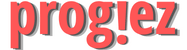Visual Analytics with Tableau Week 4
Course Name: Data Visualization with Tableau
Sub-course: Visual Analytics with Tableau
Course Link: Data Visualization with Tableau
Sub-course Link: Visual Analytics with Tableau
These are answers of Visual Analytics with Tableau Coursera Week 4 Quiz
Visual Analytics with Tableau – Mapping Module 4 Quiz
Q1. Which of the following are geography fields that Tableau can utilize? (Select all that apply.)
Zip Codes
Telephone Numbers
State Names
Country Names
Answer: Zip Codes
State Names
Country Names
Q2. How do you change the size of elements on your map in Tableau?
Click on the detail option on the marks card and increase or decrease the size of your map elements
Click on the text option on the marks card and increase or decrease the size of your map elements
Click on the size option on the marks card and increase or decrease the size of your map elements
Answer: Click on the size option on the marks card and increase or decrease the size of your map elements
These are answers of Visual Analytics with Tableau Coursera Week 4 Quiz
Q3. How do you change the shape of your map elements in Tableau?
Click on the Colors option on the marks card and pick a new map elements
Click on the Shape detail option on the marks card and pick a new map elements
Click on the Detail option on the marks card and pick a new map elements
Answer: Click on the Shape detail option on the marks card and pick a new map elements
Q4. How do you change the map layout to better fit your data?
Click on Map on the options bar and select Geocoding
Click on Map on the options bar and select Map Layers
Click on Map on the options bar and select Background Images
Answer: Click on Map on the options bar and select Map Layers
These are answers of Visual Analytics with Tableau Coursera Week 4 Quiz
Q5. How do you combine multiple maps onto one map in Tableau?
Right click on the second Map Pill and click on Dual Axis
Right click on the Map Chart and click on Dual Axis
Drag either map pill on top of the other map pill
Answer: Right click on the second Map Pill and click on Dual Axis
Q6. Which of the following are ways you can edit unknown geographic locations in Tableau?
Click on the notice on the bottom right hand corner of your Map and select Filter Data
Click on the notice on the bottom right hand corner of your Map and select Show Data at Default Position
Click on the notice on the bottom right hand corner of your Map and select Edit Locations
Answer: Click on the notice on the bottom right hand corner of your Map and select Edit Locations
These are answers of Visual Analytics with Tableau Coursera Week 4 Quiz
Q7. Which of the following are reasons you might use a Tooltip feature in Tableau for your map? (Select all that apply.)
To give the user tips on how to use the map
To add additional information that is not shown on the Map
To summarize the same information that is shown in the Map
Answer: To give the user tips on how to use the map
To add additional information that is not shown on the Map
These are answers of Visual Analytics with Tableau Coursera Week 4 Quiz
Q8. How do you change the colors of your map elements in Tableau?
Click on the Color option on the Marks card and change the color
Click on the Size option on the Marks card and change the color
Click on the Detail option on the Marks card and change the color
Answer: Click on the Color option on the Marks card and change the color
These are answers of Visual Analytics with Tableau Coursera Week 4 Quiz
Q9. In what ways might you use a map in the context of data visualization?
To chart continuous data
To chart discrete data
To chart geographical data
Answer: To chart geographical data
These are answers of Visual Analytics with Tableau Coursera Week 4 Quiz
More Weeks of this course: Click Here
More Coursera Courses: http://progiez.com/coursera