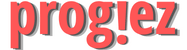Visual Analytics with Tableau Week 1
Course Name: Data Visualization with Tableau
Sub-course: Visual Analytics with Tableau
Course Link: Data Visualization with Tableau
Sub-course Link: Visual Analytics with Tableau
These are answers of Visual Analytics with Tableau Coursera Week 1 Quiz
Visual Analytics with Tableau Module 1 Quiz
Q1. What is the difference between a bar chart and a line chart?
A Bar Chart is only used for continuous data
A Line Chart is only used for discrete data
A Bar Chart is best used for discrete data while a Line Chart is best used for continuous data.
Answer: A Bar Chart is best used for discrete data while a Line Chart is best used for continuous data.
Q2. Which of the scenarios below is best suited for a bar chart?
A chart showing a student’s favorite after school activity
A chart showing trends in the stock market over time
A chart showing trends in weather patterns over time.
Answer: A chart showing a student’s favorite after school activity
These are answers of Visual Analytics with Tableau Coursera Week 1 Quiz
Q3. Which of the following correctly describes how you would overlay one chart on top of another using Tableau?
Create both of your charts, then right click on the first measure pill on your columns Shelf and select “Dual Axis”
Create both of your charts, then right click on the second measure pill on your Rows Shelf and select “Dual Axis”
You cannot overlay one chart on top of another in Tableau
Answer: Create both of your charts, then right click on the second measure pill on your Rows Shelf and select “Dual Axis”
Q4. How do you change the sizing options on a bar chart?
Drag a measure to the Sizing option on the Marks Card, click on the Sizing option and then change the size of the marks.
You cannot change sizing options on a bar chart.
Drag a measure to the Colors option on the Marks Card, click on the Colors option and then change the size of the marks.
Answer: Drag a measure to the Sizing option on the Marks Card, click on the Sizing option and then change the size of the marks.
These are answers of Visual Analytics with Tableau Coursera Week 1 Quiz
Q5. How do you edit the colors on a Tableau chart?
Drag a measure to the Sizing option on the Marks Card, click on the Sizing option and then change the colors of the marks.
You cannot change the colors of the bars on a bar chart.
Drag a measure to the Colors option on the Marks Card, click on the Colors option and then change the colors of the marks.
Answer: Drag a measure to the Colors option on the Marks Card, click on the Colors option and then change the colors of the marks.
Q6. What is the purpose of the Tableau Tooltip? (Select all that apply.)
To provide the end user with additional information on what information is shown in the worksheet
To provide the end user with additional charts
To provide the end user with additional information not shown in the worksheet or chart
Answer: To provide the end user with additional information on what information is shown in the worksheet
To provide the end user with additional information not shown in the worksheet or chart
These are answers of Visual Analytics with Tableau Coursera Week 1 Quiz
Q7. How do you edit or customize the Tooltip in Tableau? (Select all that apply.)
Right click on the tooltip marks card and click on the Edit Tooltip.
Click on the Tooltip on the Marks card and make your edits directly in the Tooltip dialog box.
Drag any measures you want in the tooltip to the tooltip on the marks card.
Answer: Click on the Tooltip on the Marks card and make your edits directly in the Tooltip dialog box.
Drag any measures you want in the tooltip to the tooltip on the marks card.
Q8. When you have continuous data what would be the recommended kind of chart to use?
Line Chart
Gantt Chart
Pie Chart
Answer: Line Chart
These are answers of Visual Analytics with Tableau Coursera Week 1 Quiz
Q9. How do you align the axis on a dual axis chart?
There is no way to align axes on a dual axis chart because each axis is using a different measure.
Right click on the left side axis and click on Dual Axis.
Right click on the right side axis and click on the Dual Axis.
Right click the secondary axis and select Synchronize Axis.
Answer: Right click the secondary axis and select Synchronize Axis.
These are answers of Visual Analytics with Tableau Coursera Week 1 Quiz
More Weeks of this course: Click Here
More Coursera Courses: http://progiez.com/coursera