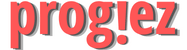Creating Dashboards and Storytelling with Tableau Week 3
Course Name: Data Visualization with Tableau
Sub-course: Creating Dashboards and Storytelling with Tableau
Course Link: Data Visualization with Tableau
Sub-course Link: Creating Dashboards and Storytelling with Tableau
These are answers of Creating Dashboards and Storytelling with Tableau Week 3 Coursera Quiz
Module 3 Quiz
Q1. A dashboard is _____________.
A visual presentation that consolidates applications into one view.
A suite of front-end applications that allow business users to view, sort and analyze business intelligence data.
A visual display of the most important information needed to achieve one or more objectives.
A visual display of the most important information a stakeholder requests.
Answer: A visual display of the most important information needed to achieve one or more objectives.
Q2. What is a text object in Tableau?
An annotation of an area or point in a visualization. You can use the box to write text.
The title of the visualization that you type in the tab.
An image of text that you write in another program and then transfer to Tableau.
A floating box that allows you to write any text you’d like and can be moved. It can only be used in a dashboard.
Answer: A floating box that allows you to write any text you’d like and can be moved. It can only be used in a dashboard.
These are answers of Creating Dashboards and Storytelling with Tableau Week 3 Coursera Quiz
Q3. When sizing a dashboard, set the size in the upper left of the dashboard layout screen to:
A fixed size, preferably a laptop since that’s what most people use.
Automatic so that Tableau can adjust based on screen size.
Leave it as default.
A range so that you can capture most possibilities.
Answer: Automatic so that Tableau can adjust based on screen size.
These are answers of Creating Dashboards and Storytelling with Tableau Week 3 Coursera Quiz
Q4. A filter action in a dashboard is accessed in the following ways:
Right clicking on the visualization and clicking “action”
Locating the “actions” icon on the “Show Me” section in the upper right.
Clicking on the “actions” icon on the marks card.
Going to the drop down, selecting either worksheet or dashboard then selecting “action”.
Answer: Going to the drop down, selecting either worksheet or dashboard then selecting “action”.
These are answers of Creating Dashboards and Storytelling with Tableau Week 3 Coursera Quiz
Q5. How do you get the dashboard objects to align in a way that you want them to align?
You simply just select tiled objects and never float them.
The dashboard pane allows you to “snap to a grid” and the visuals will align in a very straightforward manner.
You have to select the layout and adjust the numbers to where you need them to be most accurate.
You select an “automatic” size.
Answer: You have to select the layout and adjust the numbers to where you need them to be most accurate.
These are answers of Creating Dashboards and Storytelling with Tableau Week 3 Coursera Quiz
Q6. Actions are powerful tools for your dashboard. So what is the most important thing to do before launching your dashboard that has actions in them?
Nothing. They are powerful but very intuitive to use.
Write them down somewhere so you know what it’s doing.
Make sure that they are named well.
Test different ways of clicking to make sure that it doesn’t throw weird results.
Answer: Test different ways of clicking to make sure that it doesn’t throw weird results.
These are answers of Creating Dashboards and Storytelling with Tableau Week 3 Coursera Quiz
Q7. How can you make sure that a filter is connected to all of the visualizations in a dashboard?
By having the filters from each of the worksheets in the dashboard.
By having a multiple select option on the filter.
By selecting “apply to worksheets” and choosing an option from the menu.
By creating parameters to connect the visualizations.
Answer: By selecting “apply to worksheets” and choosing an option from the menu.
These are answers of Creating Dashboards and Storytelling with Tableau Week 3 Coursera Quiz
Q8. If there is filtering that would not make sense for a dashboard, select any of the possible options. (Select all that apply.)
Control the filtering through an action.
Create a parameter that controls the type of filtering that can be done.
Do not include a filter that would create contextual problems.
Select the down arrow in the filter and choose “only relevant values”
Answer: Control the filtering through an action.
Do not include a filter that would create contextual problems.
Select the down arrow in the filter and choose “only relevant values”
These are answers of Creating Dashboards and Storytelling with Tableau Week 3 Coursera Quiz
Q9. Tableau will not render a dashboard perfectly for other devices. What’s one possible way to address this issue?
Use only the brightest colors and use many colors.
Select “automatic” in the sizing of the dashboard.
Accept that you will have issues with other devices.
Use really big fonts.
Answer: Select “automatic” in the sizing of the dashboard.
These are answers of Creating Dashboards and Storytelling with Tableau Week 3 Coursera Quiz
Q10. Which of these is not a core characteristic of modern dashboarding?
Current and live
Data from one source
Simple to access and easy to use
Interactive for collaboration
Answer: Data from one source
These are answers of Creating Dashboards and Storytelling with Tableau Week 3 Coursera Quiz
More Weeks of this course: Click Here
More Coursera Courses: http://progiez.com/coursera